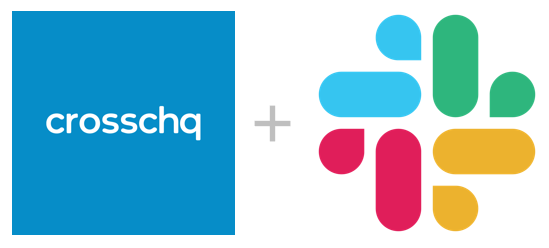
Crosschq has integrated with Slack so that you and your team can receive and manage important Crosschq notifications in the Slack channel of your choice. To enable this integration follow the steps below.
Step 1:
Navigate to Organization Settings / Integrations and click on the blue “Manage” button on the Slack panel.
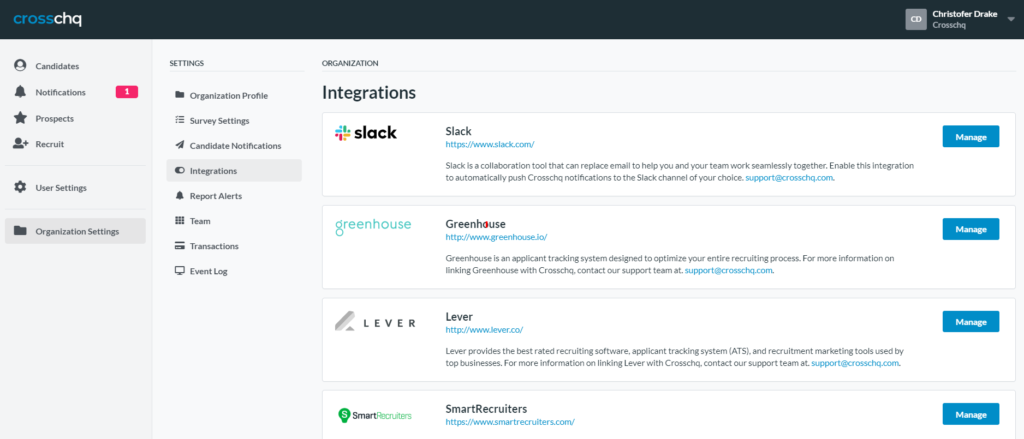
Step 2:
Click the “Add to Slack” button, and then from within Slack, log into your Slack instance and authorize Crosschq to post notifications.

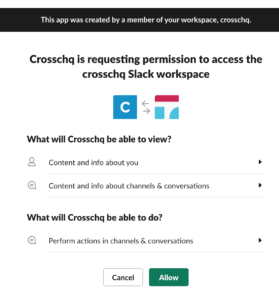
Step 3:
Return to Crosschq to complete the integration. Refresh the browser on the Slack integrations screen. When you see the screen below, use the dropdown menu to select the Slack channel where you would like Crosschq to place notifications.
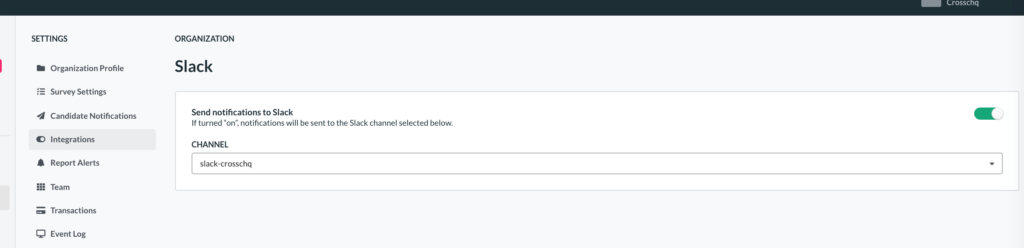
Step 4:
You’re done! You should now be receiving real-time Slack notifications from Crosschq that look like this.
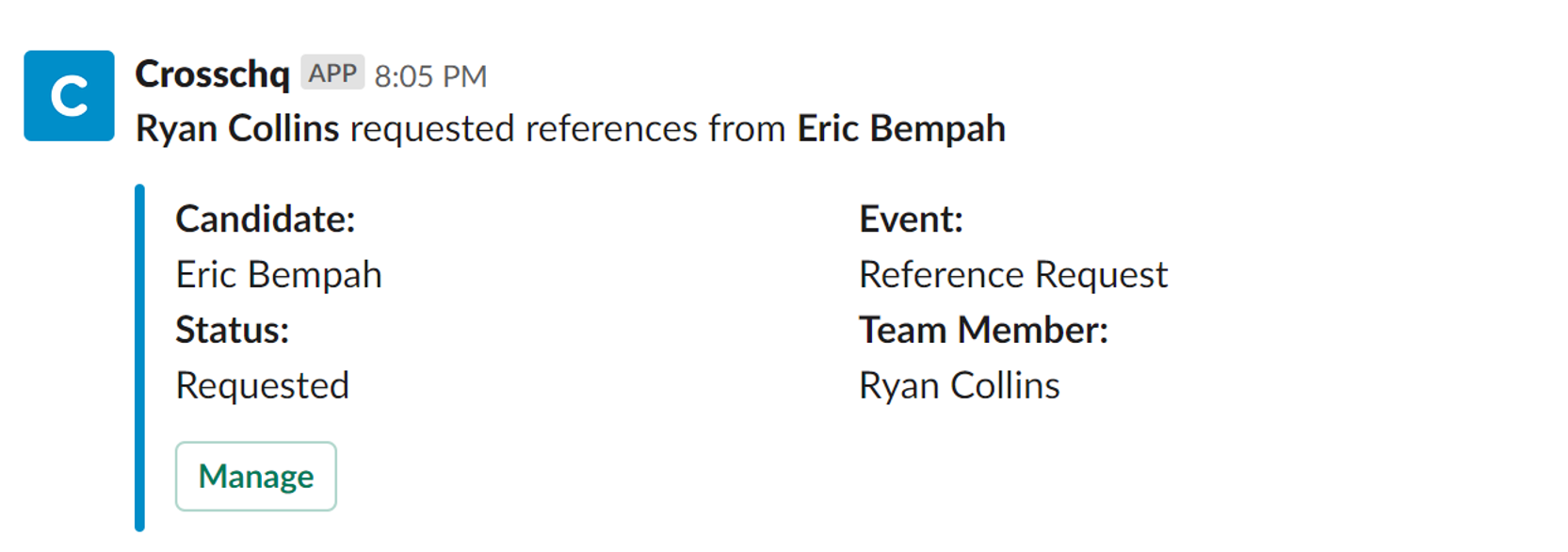
Questions? Please contact your account executive or email support@crosschq.com for help.